WebIO 7
Firmware Updates
WebIO7 contains 3 firmware images that can be updated.
- Main functional code - firmware is updated over Ethernet
- Internal Web pages - web pages are updated over Ethernet
- Wireless receiver protocols and X10 protocol - firmware is updated over serial COM port

WebIO7 Embedded Firmware
WebIO7 Main Functional Firmware Update
The main WebIO7 firmware is updated over Ethernet using TFTP.
To update firmware you will need a computer with a TFTP client and the latest W7R3 firmware .HEX file. Some installs of Windows include a command line TFTP client.
WebIO7 main firmware and internal webpages image are available for download in a zip file Download and extract this zip file:WebIO7-FirmwareV071.zip (7/25/2017) Next complete the following steps:
- Be sure you have network connection between your computer and WebIO7.
- To update main firmware, place WebIO7 Lock switch into unlocked position.
- Open a TFTP client (such as Windows XP included tftp client from command prompt).
- FTP file W7R3-v###.hex to WebIO7. Where ### is the firmware version number. In this example the command line used: tftp webio7 put W7R3-v068.hex Where webio7 is the network name of WebIO7. WebIO7's IP address can also be used, for example: tftp 192.168.1.10 put "C:\WebIO7-Firmware\W7R3-v068.hex" This last example also demonstrates defining the path to the firmware hex file if your not currently in the same path as the hex file. The FTP process will take about 18-20 seconds. Look for the "Transfer Successful" response.
- If the update fails and WebIO7 is not unresponsive, then contact support for a second FTP update recovery procedure.
- After update is complete WebIO7 will reboot. Due to requiring the lock switch in unlock position the WebIO7 will return to default settings on reboot, including network (DHCP and MAC address) and Login usernames and passwords.
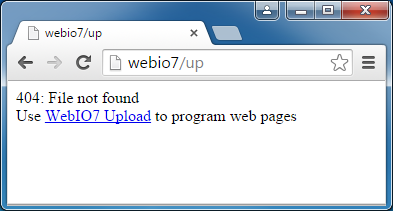
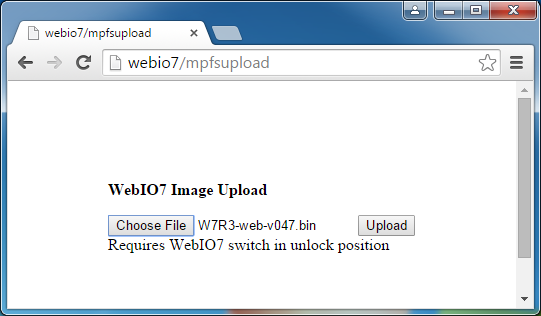
WebIO7 Internal Website
The WebIO7 internal web web pages are updated using the WebIO update web page. The web pages image file is contained in the zip file available in the WebIO7 Main Functional Firmware section above.
Next complete the following steps:
- Visit WebIO7 internal web page "/up" as in example image to the top left. Note in this example WebIO7's network name was used. You can also use your WebIO7 IP address, for example: 192.168.1.10/up
- Select the [Choose File] button and select file: W7R3-web-v###.bin where ### is the firmware version.
- Next select the [Upload] button. This will begin the web page update and take less than 30 seconds.
- When complete visit your WebIO7 home page: http://webio7/
- If instead of the home page you get "404:File not found Use WebIO7 Upload..." message as pictured to the top left, then the image was either not updated successfully or an incorrect WebIO7 web page was specified in the browser URL. You may want to try the update again. Also Note that this update procedure requires that a previous WebIO7 Main Functional Firmware process completed successfully. If problems persist, contact support.
WebIO7 Wireless Protocol and X10 firmware
The WebIO7 Wireless receiver protocol and X10 protocol code in updated in a separate process. This update is only required if a change has been made to the wireless receiver and/or X10 protocol code and the changes apply to your use of WebIO. In the future different protocols will be available as a choice of separate firmware images.
This update process is documented in this PDF file: W7_RF_FirmwareUpdate.pdf The firmware image is contained in the zip file from WebIO7 Main Functional Firmware section above. With file name: W7R3-v43_18F25K22.HEX This firmware update process currently requires specialized update software tool available here: W7R3_RF_Firmware_Tool_v38b.zip (5.1MB)
WebIO7 Firmware History
For a list of firmware versions and change history: Change History